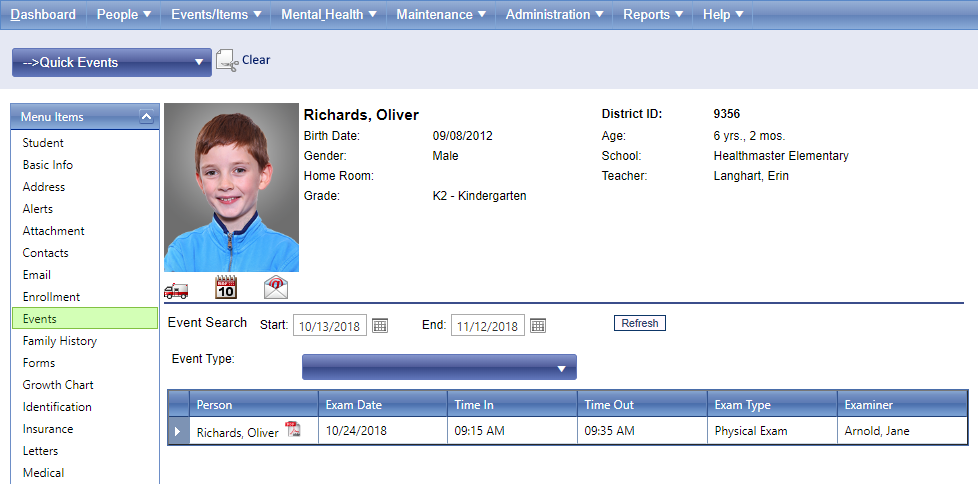Find Saved Events
There are several ways to access saved event documentation. Once you find the student event, click on it to open it and access the documentation, or click the corresponding PDF icon to generate a report of the student event documentation.
My Items Logged on the Dashboard is the most direct way to access saved events for any student. The default view shows the current dates events. Change the My Items Logged date field and click run to change the view to past dates.

Items Logged is a more detailed version of My Items Logged. Located in the top red box, it provides a way to access and filter saved documentation.
Use the fields to filter the event criteria, then click run.
To access any displayed event, simply click on it, or click the corresponding PDF to print.

Student Events Menu within the student record is a way to access saved student events.
Use the Event Search section, by adjusting the date range and event type shown, then click refresh. Your results appear in the table below the search.