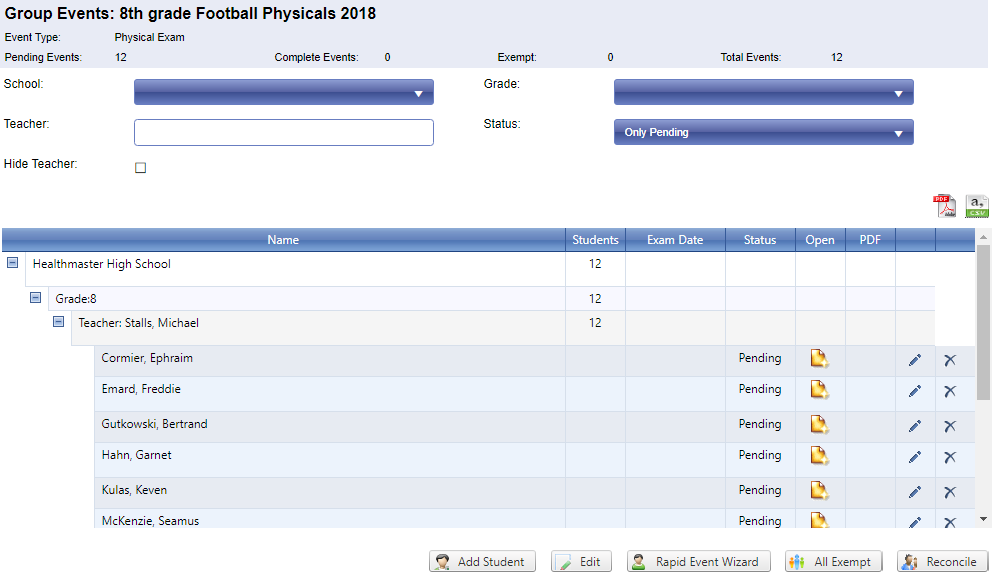Set up a New Group Event
There are two different ways to set up a group event:
- Set HealthOffice Anywhere to automatically add students who match a set criteria.
- Select the criteria for who should be part of the group (date range of student enrollment, school, and grade). For example, the third grade yearly vision screening.
- Works with the nightly import to include students who continue to fit the set criteria.
- Manually add the students into the group event.
- Select the students who are part of the set group. For example, the football team athletic physicals.
Automatically Add Students
- Hover over Events / Items in the blue menu bar and select the Group Events menu item.
- Click new in the upper left corner of the screen.
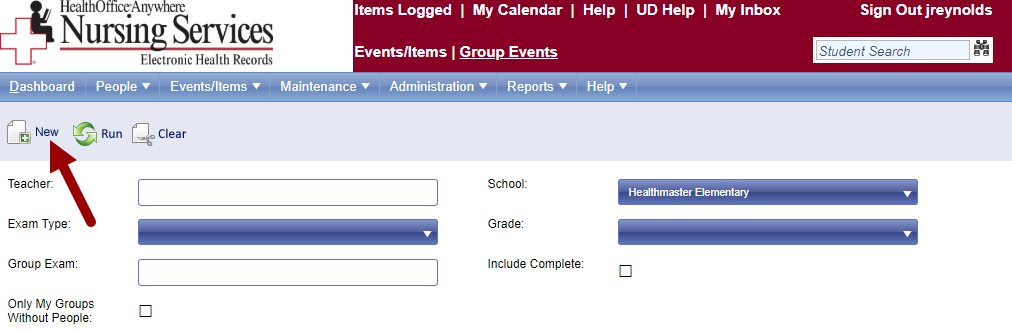
- Name the group event.
- Name group events very specifically, including school name, year, grade, and type of event.
- Select the event type (hearing, vision, growth, etc.).
- Enter the dates that this group event will run. These are the dates in which students who fit the criteria will be included in the group event.
- For example, if you need to do a vision screening for all the third graders who attend the school throughout the year, set the start and end dates to be the entire school year.
- Students will only be added to the group event in between the start and end date. If the start date is in the future, no students will be added until that date.
- Select the school of the group event.
- Select the grade of the group event.
- Click save in the upper left.
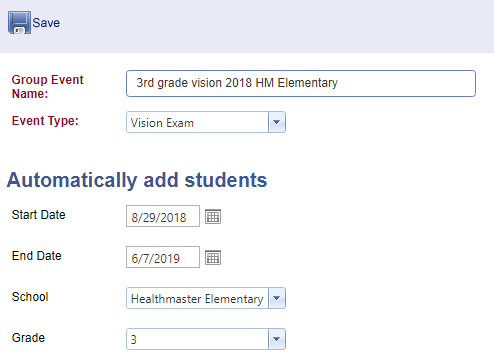
The group event management screen opens, and all students who fit the criteria populate. As new students enroll who fit the criteria, they will automatically be included in this group event.
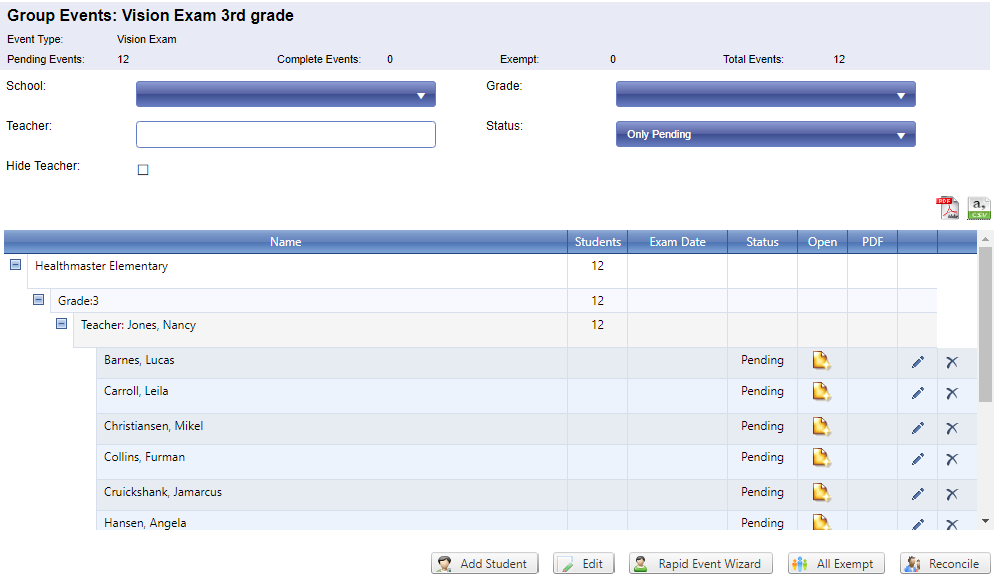
Manually Add Students
- Hover over Events / Items in the blue menu bar and select the group events menu item.
- Click new in the upper left corner of the screen.
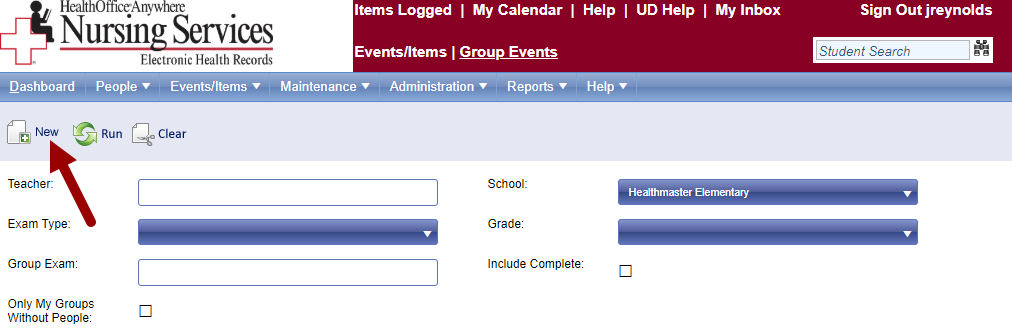
- Name the group event.
- Name the group events very specifically, including school name, year, grade, and type of event.
- Select the event type (hearing, vision, growth, etc.).
- Click save in the upper left of the screen.
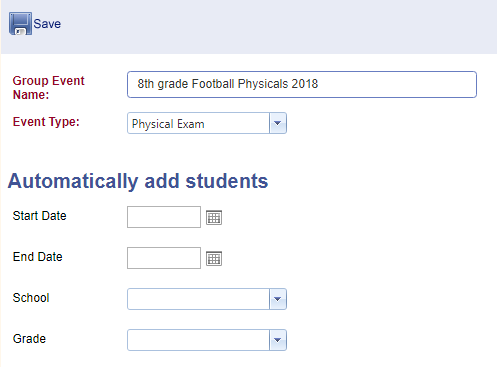
The group event manager displays. Now, add the students who are part of this group.
- Click the add student button towards the bottom of the screen.
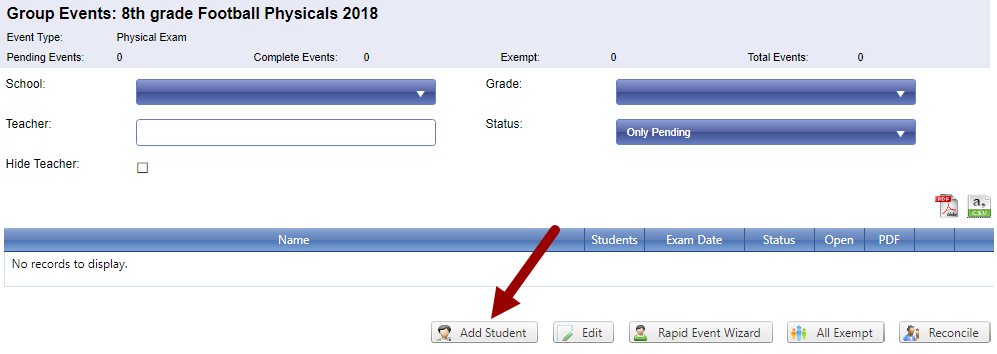
- The Select Students window opens.
- Use the filters at the top to find the student to be part of the group.
- If you cannot find the student, they may already be included in the group event.
- Double click the student name to move them from Available to the Selected Students list.
- Click the add button to add the selected students to the group.
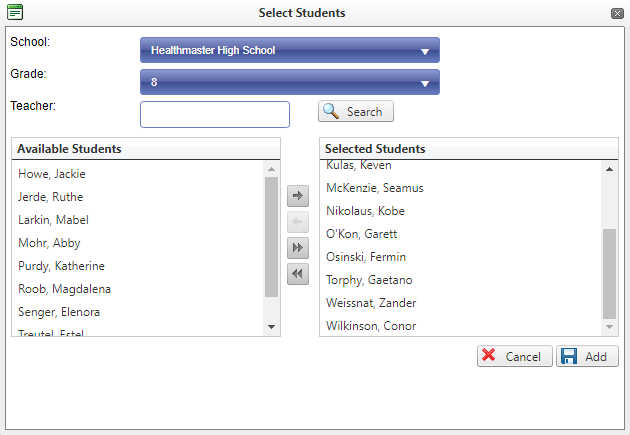
The selected students are now shown in the group event management screen.