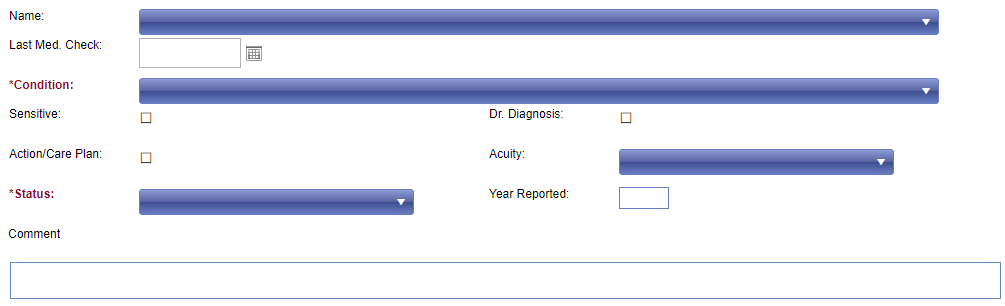Set up a New Medical Problem
To set up a new Medical Problem record for a student, you begin within the Student Record.
- Open the student’s record.
- Locate the Medical Problem(s) section of the student record found on the main student record screen.
- Click the “New Prob.” button in the lower right corner of the Medical Problem(s) section.

A new Medical Problem screen opens. Only the fields labeled in RED are required to save the problem:
- Condition – select the medical condition from the list.
- Status – select the status of the problem from the list.
“Active” problems are the ones that you track that have medical alerts and medical procedures associated to them. If this changes, you would adjust the status of the problem to “inactive” or “resolved”.
Below are some optional fields that help define the specific Medical Problem:
|
Field Name |
Description |
|
Name |
This is a list field to help identify the problem. |
|
Last Med Check |
The last time the student was checked for this medical problem. |
|
Sensitive |
Check the box to only allow users in the district with sensitive record permission to access this problem. |
|
Dr. Diagnosis |
Identifies that this medical problem has been diagnosed by a doctor. |
|
Action/Care Plan |
Check the box if there is a care plan associated to this problem. |
|
Acuity |
This is a list field to identify the acuity, or severity, of the problem. |
|
Year Reported |
The year the problem was reported. |
|
Comment |
Enter a comment if you want to elaborate on the details of the problems, however any related procedure or prescription information should be entered in those areas of HealthOffice Anywhere. |
Click Save at the top of the screen.