Document a PRN (As Needed) Medical Procedure Administration
PRN (as needed) medical procedures administrations are documented through the Quick Events dropdown that is in the toolbar on the left corner when you are within a screen related to a student. Often PRN medical procedures are documented as a result of another event, like an office visit.
- Locate the Quick Events drop down associated with the student.
- Click Quick Events.
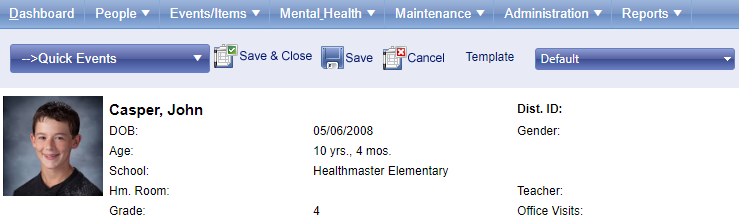
- PRN medical procedures are shown towards the bottom of the quick events list under “ Medical Procedure Admin.” Click on the medical procedure you wish to document.
- The medical procedure opens. Document the details of the medical procedure administration.
- Add relevant details from the standard event documentation pieces including RAD and comments at the bottom.
- Complete your documentation by entering the time out towards the top right.
- Click either save & close (to save and return to your dashboard) or save (to save, and stay on the medical procedure to do something else with this student).
The medical procedure administration is now documented, is part of the student record, and can be located anywhere saved events can be found (My Items Logged, Items Logged, the student record, and in several reports).