Set up a New Medical Procedure
Medical Procedures are the treatments, services, and care that you provide for your students with medical conditions. Medical Procedures are associated with established Medical Problems and can be scheduled, P.R.N., or both.
A Medical Procedure is set up directly through the student record and requires an associated Medical Problem.
- Within the medical problem section of the student record, click the New Proc. button.
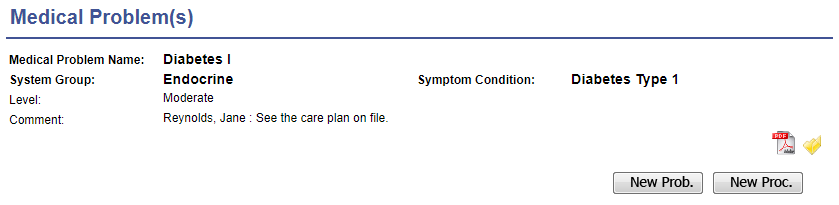
- The fields labeled in RED are required in order to save the procedure.
- Problem – Select the medical problem that this procedure is associated with.
- Treatment – Select the service or care provided as part of this medical procedure.
- Start Date – The date this medical procedure is available to be documented. This date defaults to the day the new medical procedure is created and can be adjusted.
- End Date – The date this medical procedure should be concluded. This date defaults to the last day of the track year and can be adjusted.
- The black fields are not required to save the medical procedure. However, documenting these additional fields add detail and depth to your documentation creating more complete records.
- Procedure – Select the procedure, or care, that will be done.
- Frequency – Select the frequency at which this procedure is to be administered.
- PRN /As Needed – Check the box is this procedure is considered PRN. Checking this box will place this procedure in the Quick Events dropdown.
- Medication – Select the medication that is associated with this procedure. This does not create a prescription order for the student.
- IEP – Check the box to indicate this procedure is detailed in an IEP.
- Route Type – Select the route type for this procedure.
- Match School End Date – Check the box to have this procedure automatically match the school end date within the track year. This is helpful if the school year is extended.
- ICD 10 – Used by Healthmaster billing customers, select the ICD 10 code associated with this medical procedure.
- Plan or Service – Used by Healthmaster billing customers, select the plan or service that this procedure falls within.
- Special Instructions – Detail the information in order to administer this procedure. This information will appear every time the administration is documented. The copy and paste commands work within the special instructions field. The field will expand when viewed in the procedure administration.
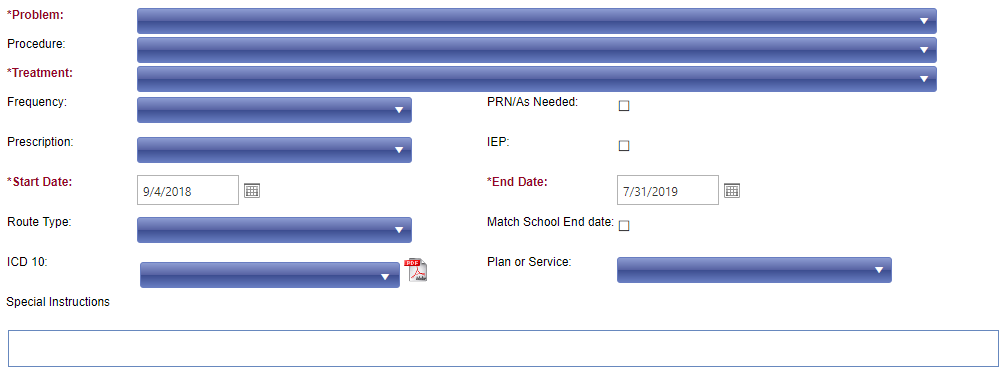
Procedure Delegation
The delegation section of the medical procedure is completed if a person in the organization is delegated (assigned) to administer a medical procedure, and the medical procedure administration is not documented or recorded in HealthOffice Anywhere. This is strictly for record purposes.
- Trained – Select the date that the delegated caregiver was trained.
- Review Due – Select the date that a review needs to be done with the caregiver.
- Show as Delegated – Check this box to identify this procedure is delegated. If this box is checked, this procedure administration cannot be documented in HealthOffice Anywhere.
- Caregivers – Enter the name of the caregiver(s) to administer this procedure.
- Comment – Type any comments related to the delegation.
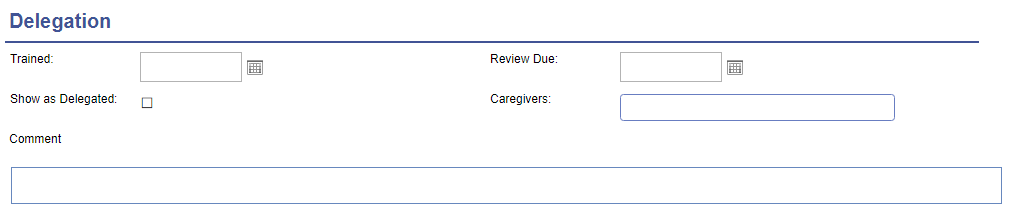
Procedure Authorizations
The Authorization section is where you document who authorized the medical procedure, who prescribed it, and the pharmacy that is associated with the procedure (if any).
- Authorized – Person’s name, date of authorization, check if authorization was in writing or verbal.
- Prescribed – Person’s name, date that the procedure was prescribed, check if procedure was in writing or verbal.
- Pharmacy – Enter the name of the pharmacy associated with this procedure or prescribed supplies.
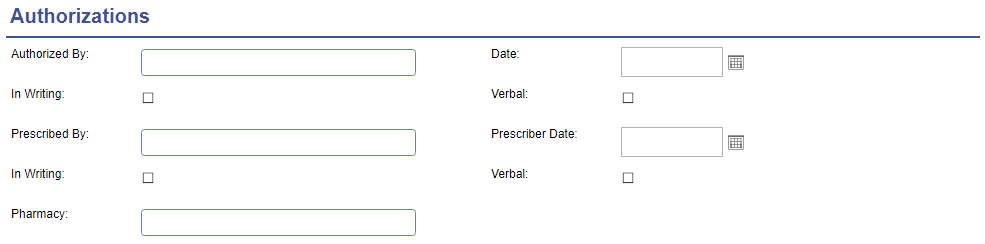
Discontinue Medical Procedure
Occasionally medical procedures are discontinued before the original end date. In order to create complete records, you document the discontinue section of the medical procedure to stop the order before the original end date.
- Discontinue – Check the box to discontinue the medical procedure.
- Authorized By – Enter the name of the person who authorized the discontinuation.
- Discontinue Date – Enter the date that this procedure is to discontinue.
- In Writing / Verbal – Check the box to indicate if this was written or verbal.
- Authorization Date – Enter the date that this was authorized.
- Discontinue Reason – A comment field to add any extra explanation about the discontinuation.
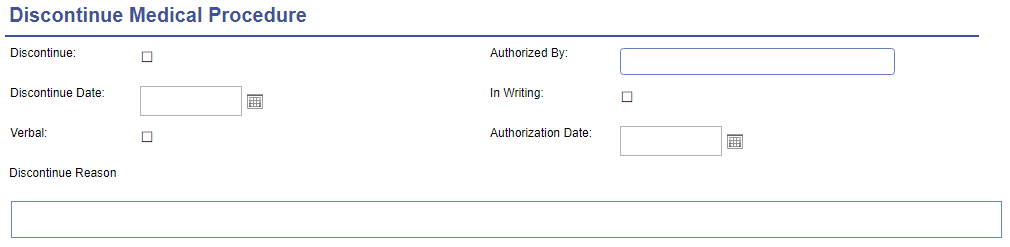
Tube Feeding
The tube feeding section is dedicated to medical procedures that involve tube feedings. The information entered here will display when the medical procedure administration is open to be documented. It appears at the top of the administration as a reference point for the examiner.
- Tube Feeding – Check the box to indicate that a tube feeding is part of this procedure.
- Formula – Identify the formula to use.
- Pump Type – Identify the type of pump.
- Amount – Enter the amount of formula to use.
- Pump Rate – Enter the pump rate.
- H20 flush – Enter the amount of water for the H20 flush.
- Discard Bag – Check the box if the bag is to be discarded.

Procedure Schedules
In order to have a medical procedure appear on the To Do List, it must be scheduled. Once the procedure record has been saved at least once, it can be scheduled. The scheduler appears at the bottom of the page.
- To add a scheduled interval, click the new row button (green and white plus).
- Enter the start date. This should be the first day that this procedure is documented.
- Enter the time that this is to appear on the To Do List. Click to the far left of the time box and type the scheduled time, from left to right. No colon [:] is required. Type “A” for AM and “P” for PM.
- Check the days of the week that this is scheduled.
- To add another scheduled interval, click the new row button (green and white plus) again.
- Click save at the top of the screen.
